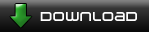Basically you start by selecting a bunch of stuff from a level, which can include both terrains and traps. When you right-click on the selection to bring up the general window for changing properties, you should see a "save" button in the upper-left corner of the window, like in the 1st attached screenshot.
Click on it will bring up a window where you can enter a name for the "assembly" you will be saving (see 2nd screenshot). Be sure to give it a meaningful name so you can later search for it by name/keyword if necessary.
Anyway, going through this will save that whole arrangement of terrains and traps you've just selected, into what the game calls an "assembly". Whenever you need to add that arrangement into a level (any level), you go to the "insert terrain" window, and click on the drop-down button at the upper-left corner where it says "Class" (3rd screenshot). This will bring up a list where you can select "Assemblies" (4th screenshot, on next post). The window will then list all the assemblies you have saved. You should be able to find and select the "flying bird" assembly you just saved (5th screenshot), and clicking on it will insert that whole arrangement of objects into your level (6th screenshot).
Because you can save any arrangement of terrain+traps as assemblies and insert them into any levels, this effectively serves as a general copy-paste mechanism between levels. It's a great way for example to ste...I mean, borrow
 , all the cool stuff from the official singleplayer levels that are unlocked for the editor as you play through the game. Like the bird example which was taken from "Alpine Attack". Or maybe you could use this to save a lot of the gorgeous level backgrounds in the official levels (we all know a single sky trap ain't gonna cut it, yet it can take a lot of work to build from scratch something as awesome as the backgrounds in the official levels).
, all the cool stuff from the official singleplayer levels that are unlocked for the editor as you play through the game. Like the bird example which was taken from "Alpine Attack". Or maybe you could use this to save a lot of the gorgeous level backgrounds in the official levels (we all know a single sky trap ain't gonna cut it, yet it can take a lot of work to build from scratch something as awesome as the backgrounds in the official levels).The only slightly missing feature right now is that "delete" doesn't quite seem to work with assemblies yet in v1.29, and I can't find where the files are actually stored, so if you overuse this you may find your set of assemblies cluttered with a lot of stuff that were meant for temporary copy-paste operations rather than something useful to be saved permanently. (But at least you can name that sort of assembly to start with "z" or something so it goes to the back of the listing.) Also, since I've only discovered it myself, I don't know how well-tested this feature has been, but at least so far it works great without any glitches or crashes for me (but then again, I haven't been trying to save huge arrangements of stuff yet).