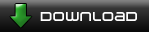Sometimes levels look unrealistic and flat. If you take a look at some of my old levels, you will see what I mean. I was wondering if other people think their levels are like this too.
Here is a useful tip on 3D look and shading:
Click on the 'add terrain' button (the picture of the tree on the bottom of the level editor). Go onto Common --> overlays. From here you can choose a selection of shadings. I recommend the circle shade.
When you have chosen an appropriate shading, right click and access the properties. Change the land type to 'overlay' and apply to land. This will mean that the shading will only appear on land. You can also change the colour of the shade using the bars at the top.. Black is best, but you can decide which colours you like.
Place the shade near the end of the land.
See the pre-made clones levels for good uses of shading.
Level editor shading tips
2 posts
• Page 1 of 1
Re: Level editor shading tips
Great tip! If there is a simulated light source in your level then try to angle all the shadows away from it. Using those overlay gradients can really made a big different in the 3D look of terrain.
-

rt - Developer
- Posts: 569
- Joined: Wed Jan 02, 2008 1:32 pm
- Location: MB, Canada
2 posts
• Page 1 of 1
Who is online
Users browsing this forum: No registered users and 11 guests