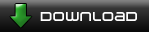There are multiple ways to assign morphs to the Clones:
1) Select Clone first, then assign with keyboard hotkey (my preference, especially for multiplayer)
2) Select Clone first, then assign with mouse by clicking on morph buttons in HUD
3) Select Clone first, then assign with the clones "belt" but dragging or clicking to the morph
4) Select morph first (with keyboard hotkey or click morph button in HUD) and then click on a clone to assign the morph
You can toggle these modes in the options menu. I personally suggest learning the keyboard hotkeys and using method #1
Checkpoints:
So useful for singleplayer to avoid having to do parts of the level over again! Just press F5 to save and F9 to load. Up to 4 checkpoints per level can be saved.
All Puzzles:
You can unlock all the single player puzzles at any time if you want to skip ahead to the hardest levels. In the options menu check in Unlock All Puzzles
Queue:
You can queue up morphs to a clone by assigning them in advance so that the clone does the action at their next transition by holding LSHIFT (by default) when you assign the morph. For example you can tell a clone that is currently molding (building a bridge) that they should mold again when they are done (or fly, or dig, etc) by first issuing the mold morph and then holding LSHIFT and issuing the mold morph again.
You can also use the queue to preset a clone to clob (bash) or dig when they hit a wall but giving a walking clone the clob morph while holding LSHIFT
Future Clone:
You can see the future path of a selected clone by pressing Y on the keyboard. Useful to see if they will fall through a hole or not, or die from a fall or not.
Speed Up:
Press spacebar to speed up in singleplayer mode.
Lop Predict:
You can see where a lop will land by pressing O on the selected clone. Useful to see if you can hit a bridge in multiplayer with precision.
Freeze Time:
Press U to freeze time to make it easier to pan around and issue morphs on a large map. Note this impacts your leaderboard rating so if you want #1 you can't use this.
Mini map:
Press TAB to see the mini map to see what is Clonium (metal) and what is land
Show Clone Count:
Press 3 to show how many clones are currently under your cursor
Clutter:
If you find the background graphics distracting you can disable the sky and background images in the options menu so you will only see interactive land and objects.
Tips: Input Mode, Checkpoints, All Puzzles, Morph Queue, etc
1 post
• Page 1 of 1
1 post
• Page 1 of 1
Who is online
Users browsing this forum: No registered users and 5 guests